Every Windows computer can have either a 32 bit CPU or a 64-bit CPU or processor and depending on the version of CPU or processor, your PC’s operating system can be 32-bit or 64-bit. A PC with a 64-bit processor can run both 32-bit and 64-bit operating systems, but a 32 bit processor only supports 32 bit operating systems and cannot run 64-bit operating systems.
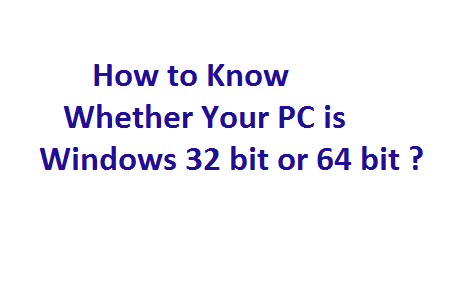
It is very important to know what version of the Windows operating system do you have installed on your PC before you download any software for it. There are two types of computer processor architecture available, 32 bit or 64 bit. If your PC has a 32-bit processor, then it will only support 32 bit Windows OS and 32-bit Software and if you have a 64-bit processor PC, Than it will support both 64 bit and 32 bit Operating System and software. But, in some cases, a 64-bit processor only supports 64-bit software. Therefore, before downloading any software, you need to know the requirement of your PC. It is very easy to check the OS version on your PC.
How to know if you have 32 or 64 bit processor on Windows OS:
Finding out whether your computer has a 32-bit or 64-bit CPU is quite simple. Let’s see the steps to find the CPU version on Microsoft Windows 7 and 10 systems:
If you have a Windows 7 PC and want to check the version, then start your PC, then click on the “Start” button. And in the start menu, find “Computer” and right-click on it and select “Properties” and then you can view the basic information about your computer in a new window. See the below image.
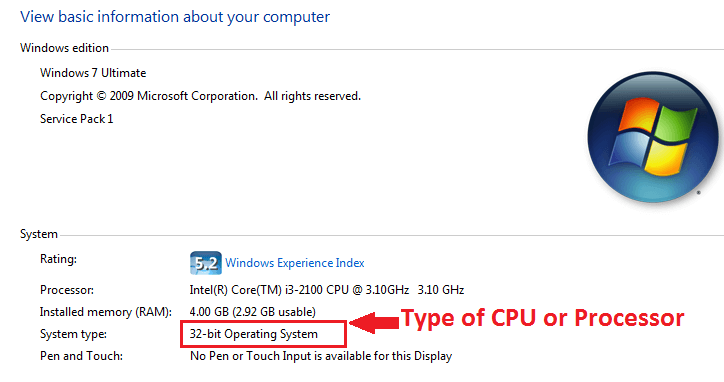
If you need to know the other basic information of a Windows 7 PC, then you can see another image below.
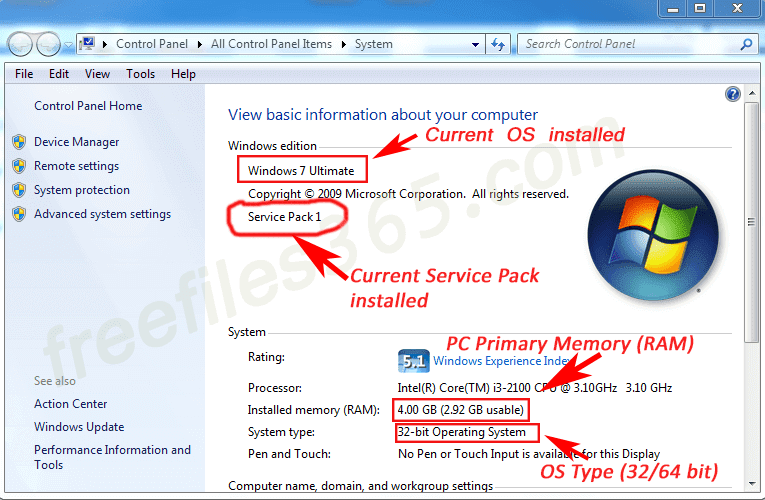
On the other hand, if you are using a Windows 10 PC, then do these simple steps. Just start and log in to your PC. then right-click on the start button. and click on the System option. Then your system information will be shown in a new window.
Comments
Post a Comment